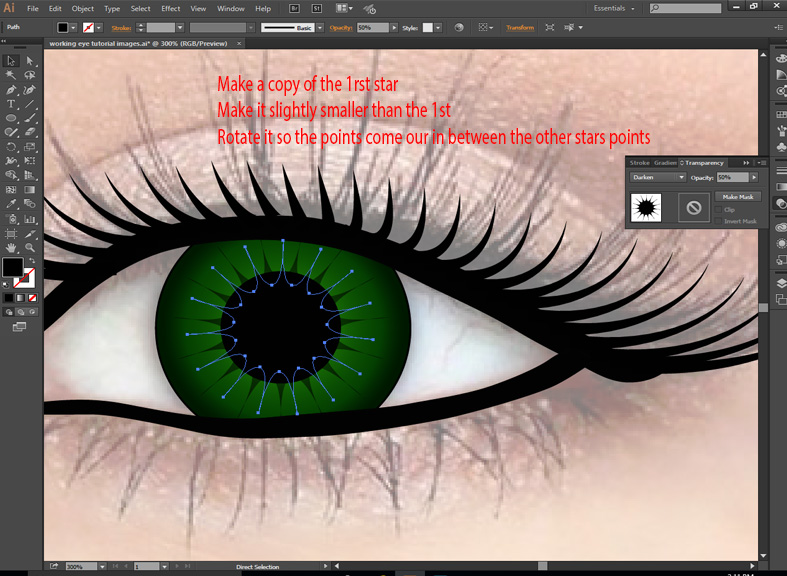Eye Tutorial
The eye is for this tutorial is in the Handouts folder 3rd Period Block
Step 1 open, set the opacity, and lock the image.
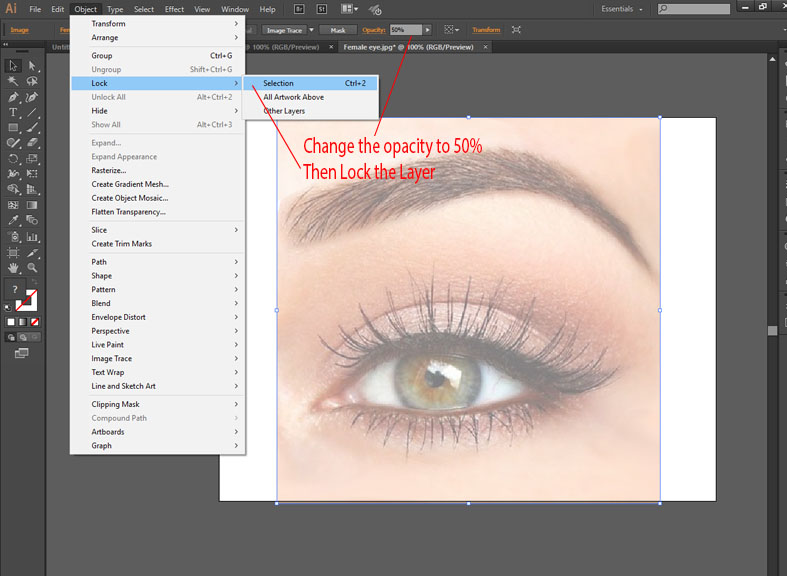
Step 2 Outline the upper and lower lid
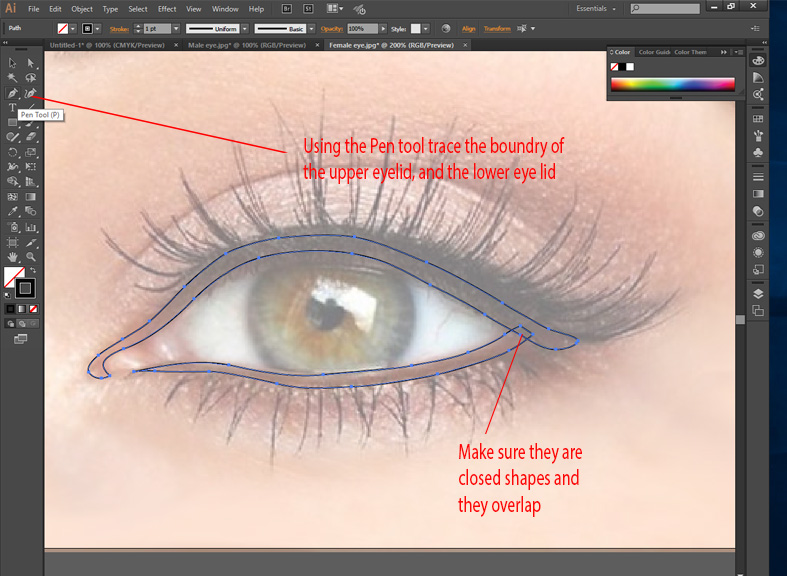
Step 4 add and adjust the Iris
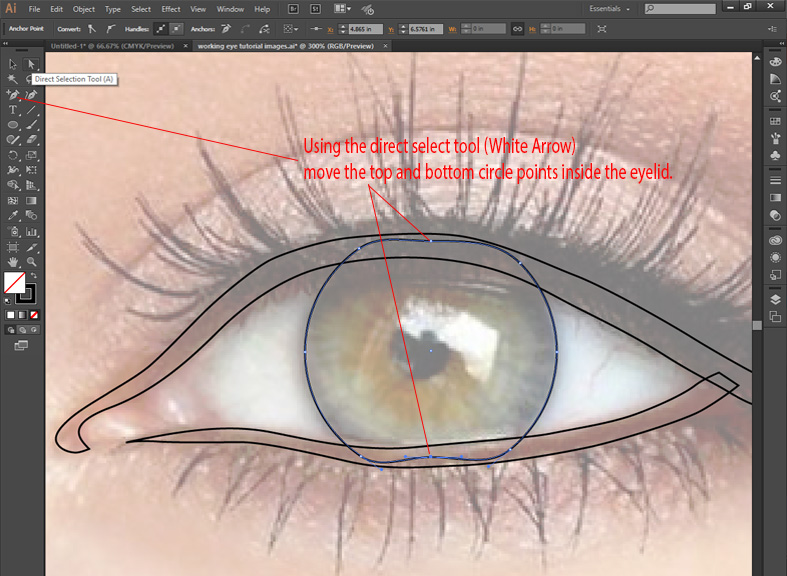
Step 5 fill the upper and lower lid, add a radial gradient to the iris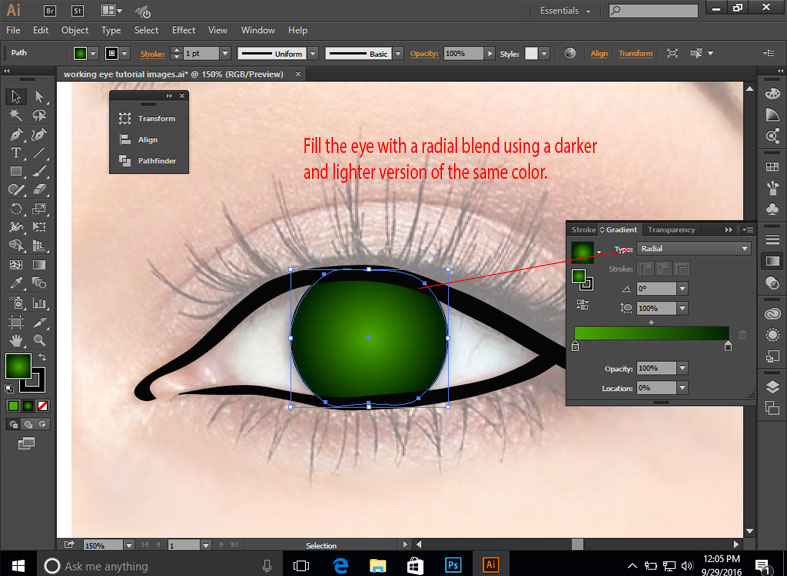
Step 6 using the pen tool draw the beginning and the end eylash
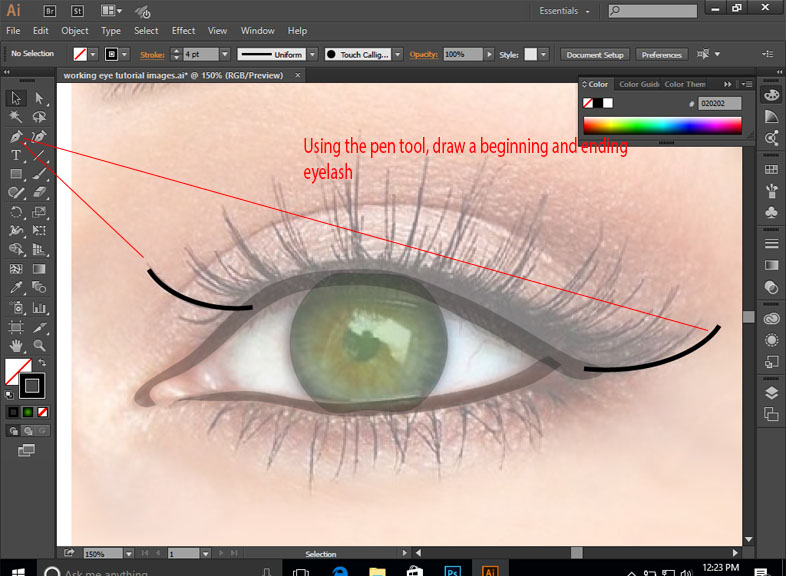
Step 7 Adjusting the eyelash profile
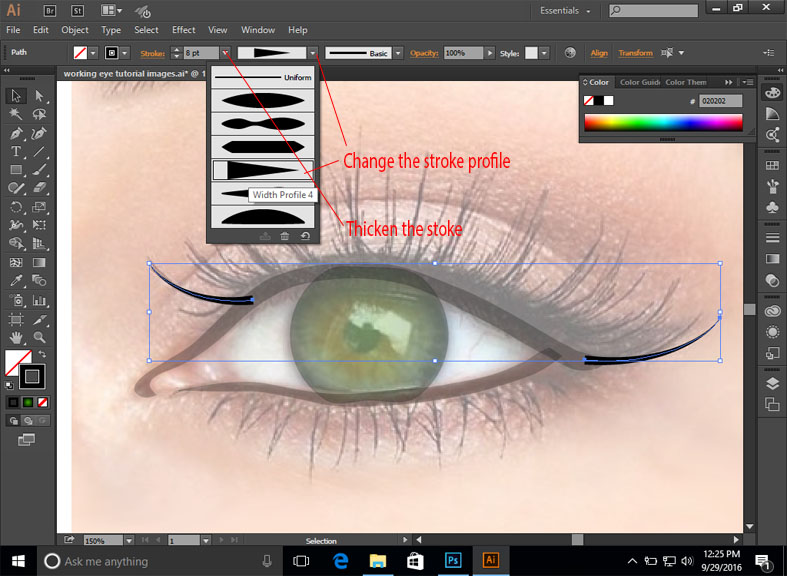
Step 8 In the Event that the titanic sinks, here is how to raise it
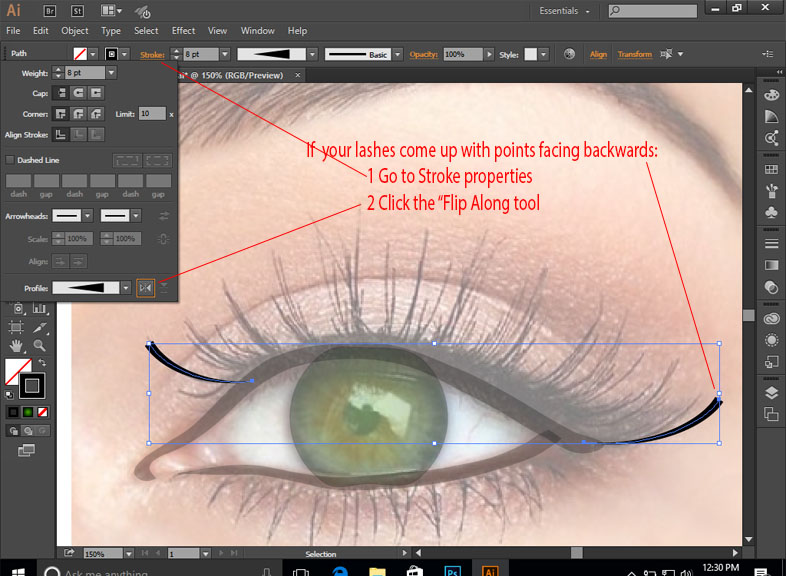
Step 9 Blending the eyelash, specified steps
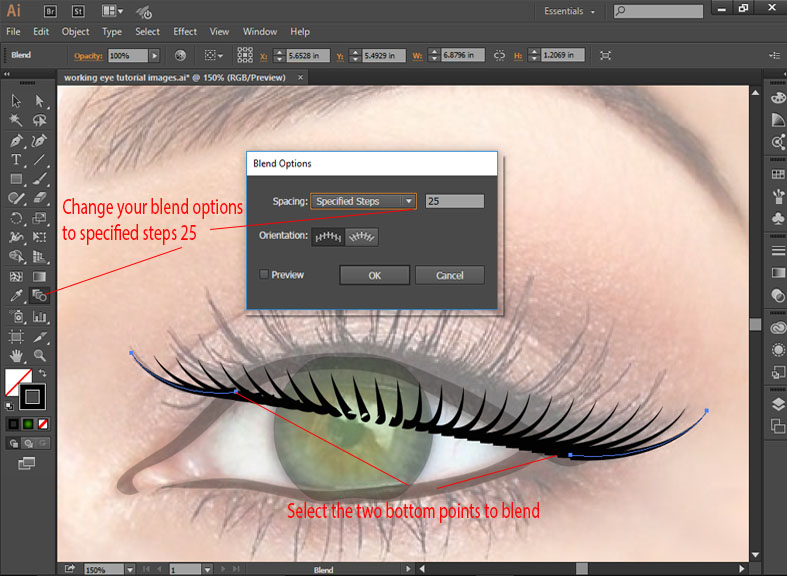
Step 10
Make sure the lashes are selected. Expand the strokes by going to Object, Blend, Expand
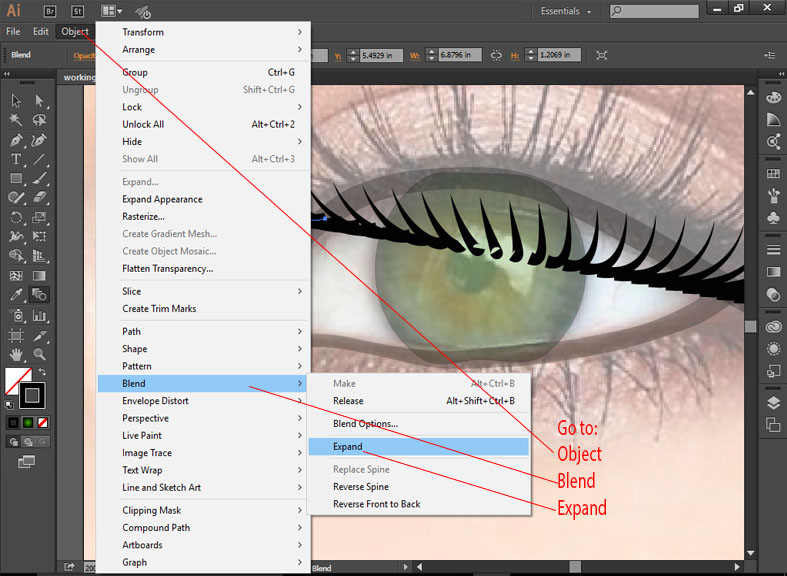
Step 11
Ungroup the lashes and select individual lashes using the black arrow selection tool, move them with the up arrow tool and align them with the upper lid
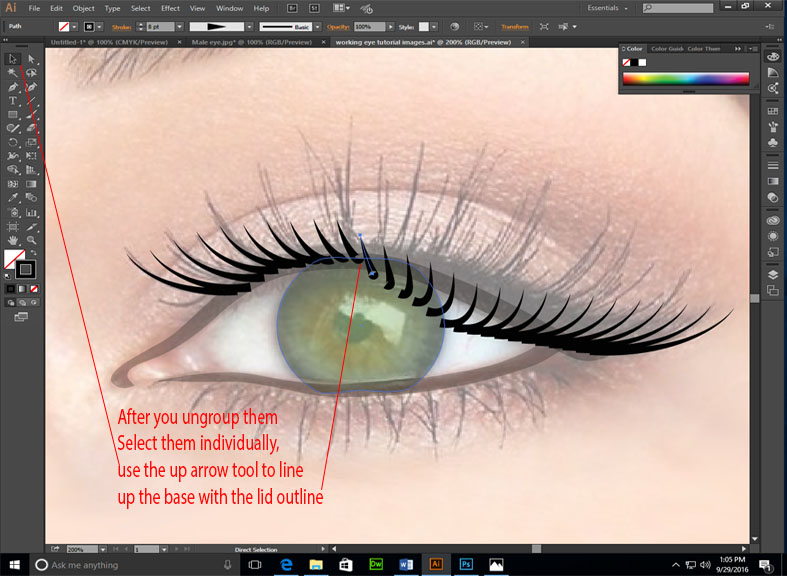
Step 12
Repeat steps 7 through 11 for to create lower lashes.
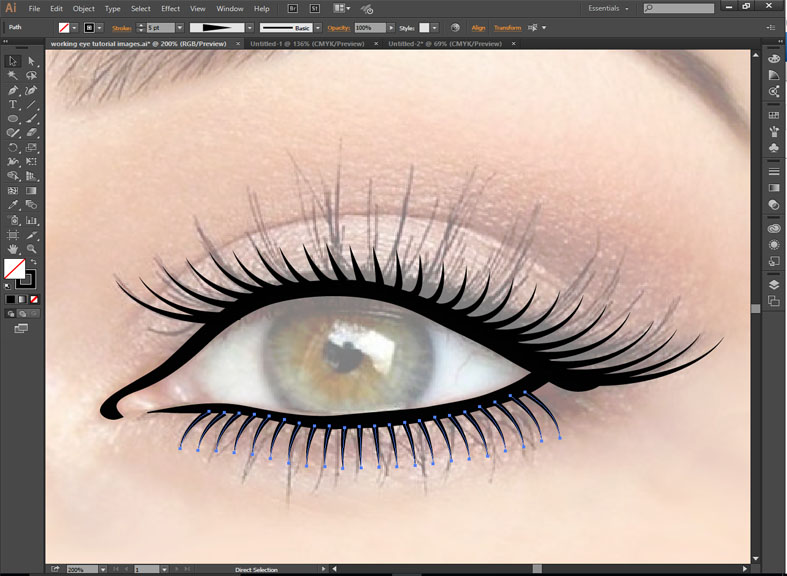
Step 13
Draw a pupil using the elippse tool.
Create iris texture by creating a star:
Radius 1 set to 1"
Radius 2 set to 2"
Points 15
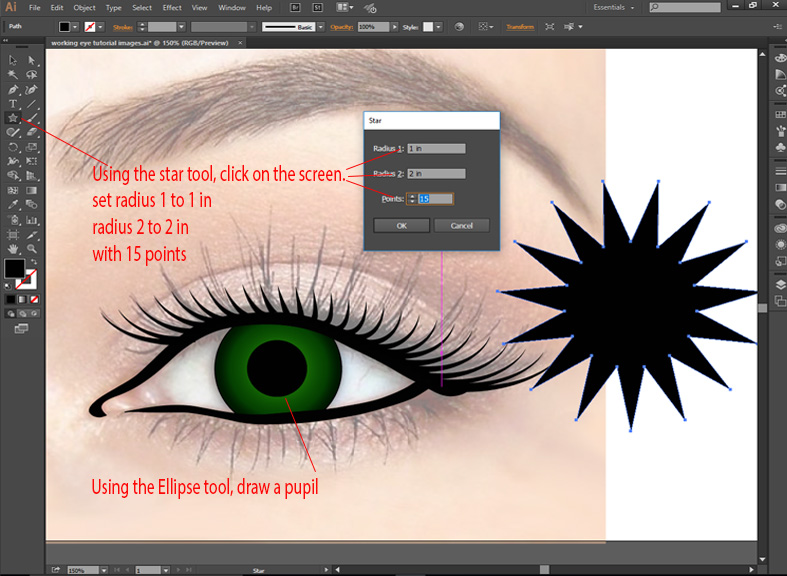
Step 14
Using the white arrow selection tool, drag a marquee around the INTERIOR star points to select only the inner points.
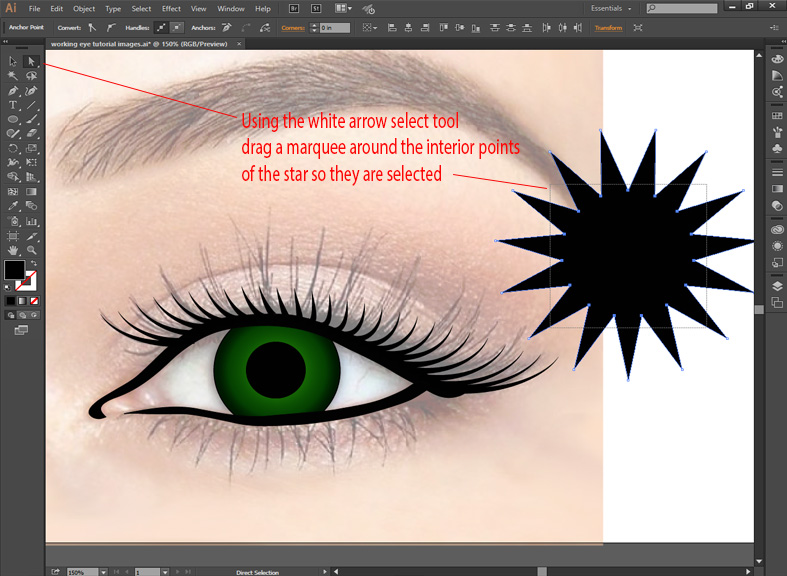
Step 15
With the interior points selected, go to the "Convert Selected Anchor Points to Smooth" Icon
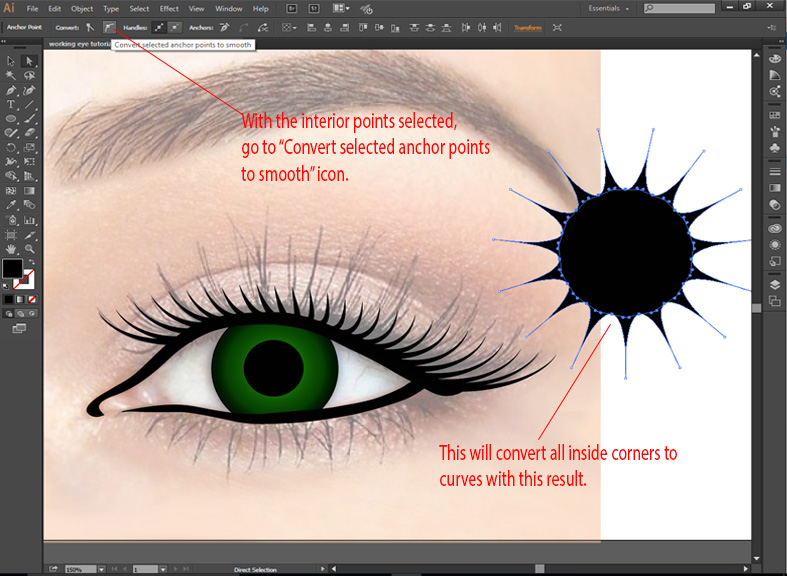
Step 16
Resize the star so the interior points are smaller than the Pupil circle
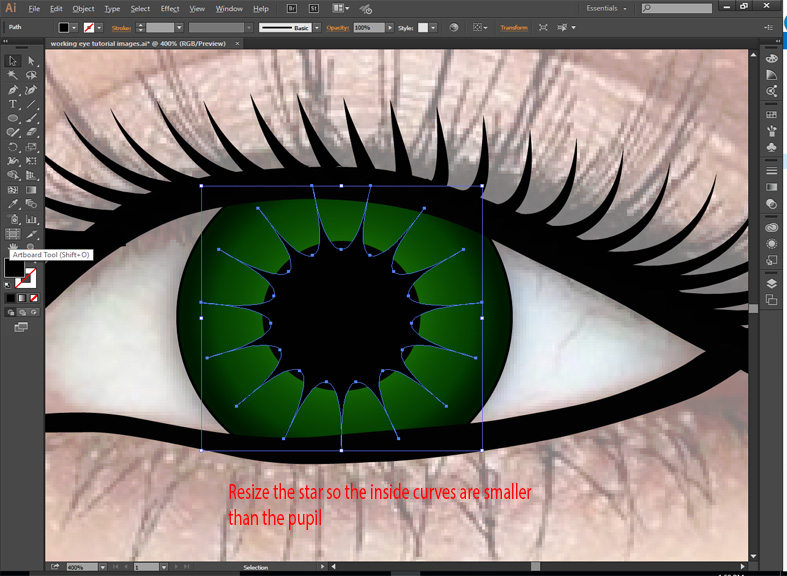
Step 17
Go to the gradient gradient pallet on your toolbar. (If there is not a icon there you can open it by going to Window Gradient) Click the transparency tab change the setting from normal to Darken and change the transparency to 50%,
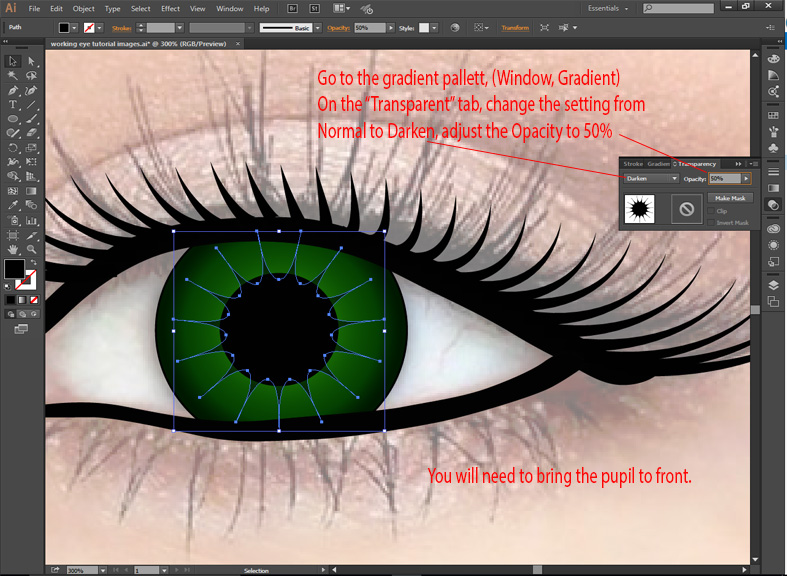
Step 18
Make a copy of the Star, make it smaller than the 1st, and rotate it so the points come out in between the points of the larger star.