Portfolio: Building the Shell
Inserting the Content Area
- Click the Insert Div Tag button
- Change the insert point to "after tag," and select <div id="navbar"> in the drop down menu to the right
- If you don't see these options, make sure your cursor is inside the wrapper <div> somewhere – either in the header or the navbar will do
- Type "content" in the ID box
- Click the New CSS Rule button
- A new CSS Rule dialogue box appears
- Click OK
- The CSS Rule Definition for #content dialogue box opens
- Select the box property in the category column
- Type 900 in the width box and leave the unit at "px" (pixels)
- We will leave the height box blank so as we fill the content <div> with content, it will expand to fit the contents
- Click OK
- The Insert Div Tag dialogue box re-appears
- Click OK again
- In the index.html document, you should see the content <div> below the navbar with the text "Content for id "content" goes here"
- Instead of deleting the text in the content <div>, place the cursor right after the text, and hit the enter/return key a few times – note how the content <div> expands
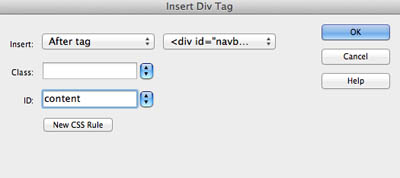
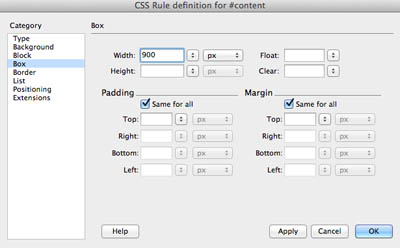
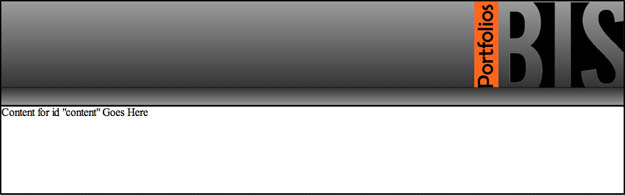
Next Steps
In the next exercise, you will continue building the layout for your portfolio.
Click here for the next tutorial


