Portfolio: Building the Shell
Inserting the Footer
- Click the Insert Div Tag button
- Change the insert point to "after tag," and select <div id="wrapper"> in the drop down menu to the right
- For the footer, we will just place it below the wrapper
- Type "footer" in the ID box
- Click the New CSS Rule button
- A new CSS Rule dialogue box appears
- Click OK
- The CSS Rule Definition for #footer dialogue box opens
- Select the Block property in the Category column
- In the Text-align drop down menu, select "center"
- Next, select the box property in the Category columnn
- Type 900 in the width box and leave the unit at "px" (pixels)
- In the Padding section, UNCHECK the "Same for all" box
- Type 8 in the Top box; leave the unit at "px" (pixels)
- In the Margins section, UNCHECK the "Same for all" box
- In the Right and Left boxes, select auto from the drop down menu to the right of the box
- Click OK
- The Insert Div Tag dialogue box re-appears
- Click OK again
- In the index.html document, you should see the footer appear below the wrapper <div> – you've completed the basic layout for the portfolio!
- Leave the text "Content for id "footer" goes here" – we will change this text in the next exercise
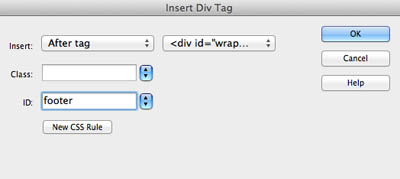
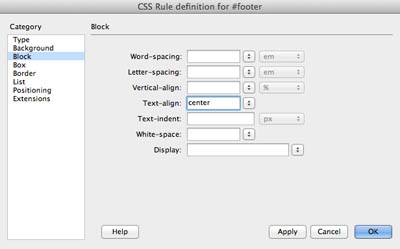
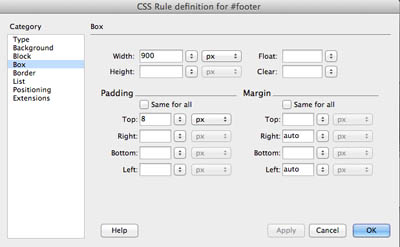
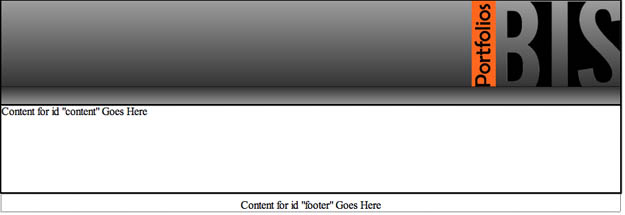
Next Steps
In the next exercise, you will format the footer content.
Click here for the next tutorial


