Portfolio: Creating New Pages
Create the Resume Page
Now that we completed the layout and navigation menu for the index.html file, we will create the rest of our pages from this file. Rather than creating a new, blank .html file then doing a lot of copying and pasting, we will create our pages another way.
On a side note, we will not be using Dreamweaver's template feature to create new pages. For those interested in earning CS135DW Dreamweaver II credit from RCC, we will have instructions for creating and managing templates in the future.
Create the Resume Page
- Open "index.html" in your portfolio folder
- If you are continuing from the last set of exercise instructions, select File > Save all from the top menu bar before continuing to the next step.
- Select File > Save as from the top menu bar
- In the File name box, delete the name "index" – leave the file extension ".html" at the end
- Note: if you delete the ".html" file extension at the end, Dreamweaver won't recognize the file and can't open it
- Type "resume" before the ".html" file extension in the File name box
- Note: save the file in the same folder as "index.html" (lastname_firstname_portfolio) – don't save the file in a sub-folder
- Click OK
- When you save "resume.html", you should see a new tab open in the document window to the right of "index.html" with the file name "resume.html"
- In the files panel, if you've saved "resume.html" correctly, you should see the file appear in the same directory as "index.html" (see image on the right)
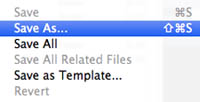


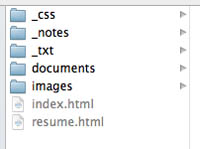
Next Steps
In the next exercise, you will create the Career Research Page


