Portfolio: Inserting and Styling Content
Inserting the Career intro Writing for First-Year Students
To start off our Career Exploration page, we will insert the Career Intro Writing assignment as an introduction to the career research dream job assignment. To make this a bit more visual, we will insert a nested <div> tag so the intro writing appears as an essay.
Creating and Styling a Nested <div> Tag
Open your Career Intro Writing assignment.
- Open the "career_exploration.html" file by double-clicking on the file in the Files Panel
- Delete the filler text "Career Exploration", but leave at least TWO (2) extra spaces
- Make sure you place the cursor in the first (top) space – this will save you a headache later
- Click the Insert DIV Tag button in the Insert panel
- The Insert DIV Tag dialogue box opens
- Leave the Insert point as "At insertion point"
- In the ID box, type "essayContainer" like in the image below
- Click the New CSS Rule button
- The New CSS Rule dialogue box opens for the ID "essayContainer"
- Click OK
- The CSS Rule Definition dialogue box opens for ID "essayContainer"
- Select the Box property in the Category columnn
- Type "872" in the Width property box and leave the value type as pixels (px)
- Why 872px? First, I wanted 10 pixels of spacing between the left and right sides (20px total), and we will be adding a 4px border (8px total) in the next step, so 900 - 20 - 8 = 872
- In the Margin property section, uncheck the "same for all" box
- Type "10" in the top and bottom boxes and leave the value type as pixels (px)
- For the left and right margins, select auto from the drop down menu
- Select the Border property in the Category column
- Select solid in the Style category for all four (4) sides
- Type "4" in the size box for all four (4) sides; leave the value type set to pixels (px)
- Select a color by clicking on the color picker – we chose the same color we used for previous borders for this page to compliment our design
- Click OK
- Click OK again
- You should see a <div> tag inserted like in the example below
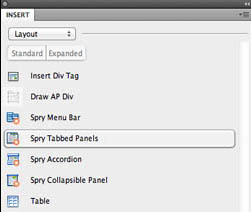
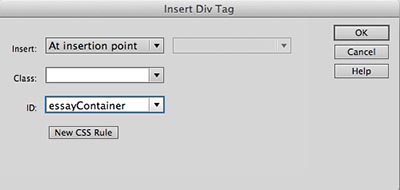
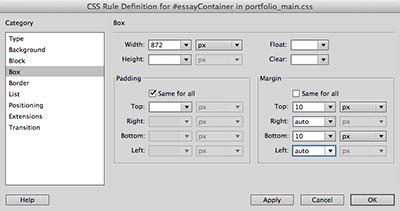


Inserting the Career Intro Writing Essay
- With the "Content for ID essayContainer goes here" highlighted, Type the title of your essay
- Highlight the title you just typed
- In the Properties Inspector, change the format to a Heading 1
- Then, with the cursor placed in the title, right-click and select align > center
- Your heading should look similar to the image below
- Hit the enter/return key at the end of the title to create a new line below the title
- Change the format to a Paragraph in the Properties Inspector
- If your cursor is still centered instead of aligned to the left, right-click and select align > left to align the paragraph to the left
- In the Word document with your essay, highlight the essay – DO NOT INCLUDE THE PART II REFLECTION – and select Edit > Copy or ctrl + c
- In Dreamweaver, select Edit > Paste Special
- Check the button for "Paste with Structure"
- Double-check your document to make sure it pasted correctly – your essay should look similar below
- Select File > Save All
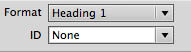
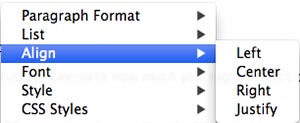

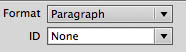
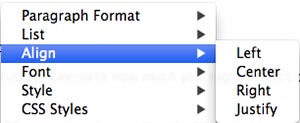
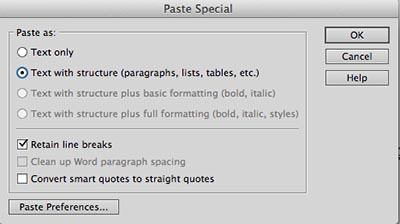
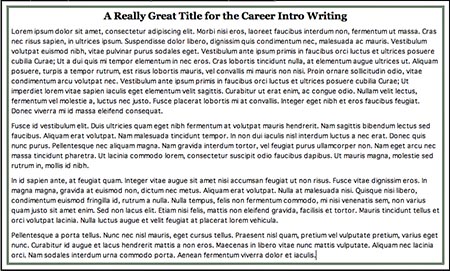
Next Steps
In the next exercise, you will insert content for the Career Exploration Dream Job research assignment.


