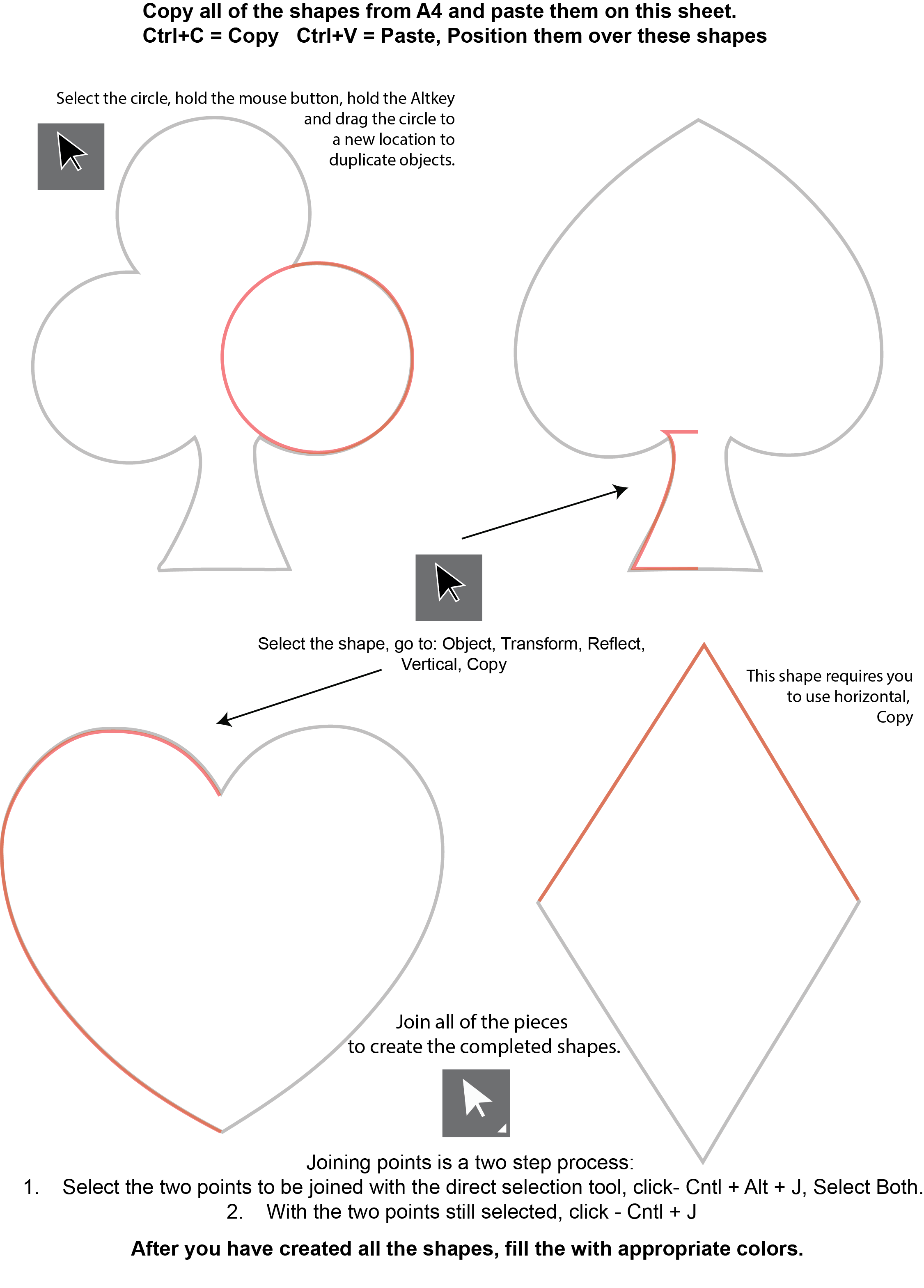Adobe Illustrator Drawing Introduction Levl A
A5 Template
Open Adobe Illustrator
Open Adobe Illustrator, then go to my portfolio page and navigate to the Appropriate Template.
To Open the Template
Click on the "A5 Template" link above, click the Open button, double click the A5 Adobe Illustrator file.
To save:
File> Save As> make sure you point your browser to your U-Drive and Name it appropriately.
Copying Shapes
Copy the shapes you created in A4 and paste them on this sheet. (Ctrl+C = Copy, Ctrl+V = Paste)
Reflecting objects
Select the shape, go to: Object, Transform, Reflect,
Vertical, Copy or Transform, Reflect, Horizontal Copy.
You can reflect along a vertical line, a horizontal line, and duplicate at the same time
Joining open paths is a two step process:
Step 1
1. Select the two points to be joined with the direct selection (white arrow tool) click Cntl + Alt + J
Step 2
2. With the two points still selected, click - Cntl + J
NOTE: you can only join two end points, not an end point and a mid point, and not three endpoints.
Adding, cutting, and joining points
After you have created all of the parts, scale them to fit and align with the completed suits at the bottom of the page. You will need to add points, cut points, delete line segments, align points and join points to create the completed suits images.